Using Google Groups To Backup Gmail
One of the best features of GMail is its huge storage space. It’s almost near the 3GB mark and it’s still growing, giving us reassurance that Google was sincere when they said, “that you’ll never have to delete another message.”
Most GMail users by now, must have loved and mastered the labels and archive features of this free service from Google. The only e-mail they must have deleted besides those nasty spams are messages that are really not worth storing away in the GMail archives.
On the other hand, the rest of your messages are safely tucked in there, properly labeled and served immediately once you use the powerful search built in to GMail. This is all possible is you can access your GMail account.
Yes, unbelievable as it may sound, Google is not God and so its servers, from time to time, do suffer from internal glitches, bugs, attacks etc. that will render some of its wonderful services unavailable for its many thousands of users. That friends, include GMail.
During these rare occassions the worst thing could happen is that your messages could become lost (though I couldn’t imagine how since its Google who’s behind the service so this scenario is very remote) but hey being prepared for the worst comes from expecting the worst, no matter how confident and trustful you are of Google’s capabilities.
So what’s the solution? Back-up your GMail.
Not by setting up a forwarding feature to another non GMail address because those services could knocked down as well.
Not with any other 3rd-party service and not even in your own hardisk, but with Google Groups.
Yup, this nifty and uber-cool e-group service by Google is all you need to backup your GMail messages.
Here’s how you do it.
1) Create a new Google Group. Name it with something like “yourGMailaddress+archive” or “archivefor+yourGmailaddor” something similar.
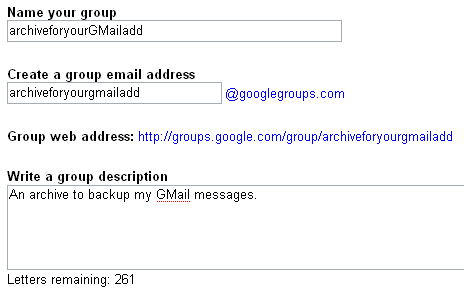
2) Give it a description that will give you a hint that this is your backup archive for your Gmail.
3) Set Access level to “Restricted” since this would only be your GMail backup and archive.
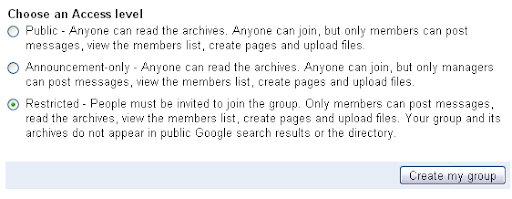
4)Skip the “Invite members” step.
5) Go to “Group settings”
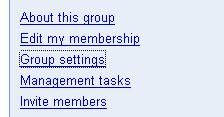
6) In the “Advanced” tab, click on the “Use Google Groups to manage remote archive” option. Enter your GMail address instead of a non-Google Grooup mailing list.
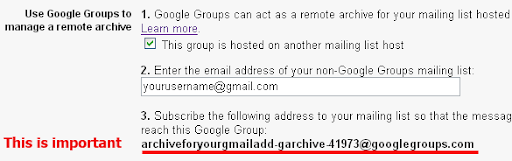
7) Click “Save Changes”. Remember to copy-paste the e-mail address in step number # 3. You’ll need it later on when we setup your GMail to forward messages to this Google Group.
Sample e-mail: archiveforyourgmailadd-garchive-41973@googlegroups.com
You’re done with the first part, which is creating a Google Group that will serve as backup and archive for your GMail messages.
Now we continue…
Log on to your GMail account.
9) Go to “Settings.” From here you have two options:

a) Set up your GMail to forward all your incoming messages to your archive Google Group.
a.1) Paste the Google Group archive e-mail we took note of earlier into the forwarding e-mail field.
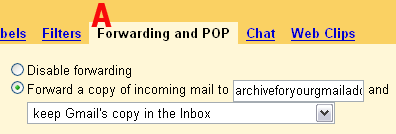
b) Create a “Filter” to specify which messages to forward to your Google Group archive.

The specific details of this filter is all up to you.
b.1) Paste the Google Group archive e-mail address we took note of earlier into the “Forward it to” field.
Apply an appropriate label if you wish, then click “Create filter”.
You’re done! You just created a Google Group that would back up your GMail messages and setup your GMail account to forward your messages to that Google Group.
In the event you cannot acces your GMail, or you accidentally deleted a message, you can still access the messages sent to you via that backup Google Group and use other means available to respond to those messages.
Pretty neat, eh?
Don’t miss my other GMail tips while you are here, especially the popular Using GMail as your Universal Email Account post.