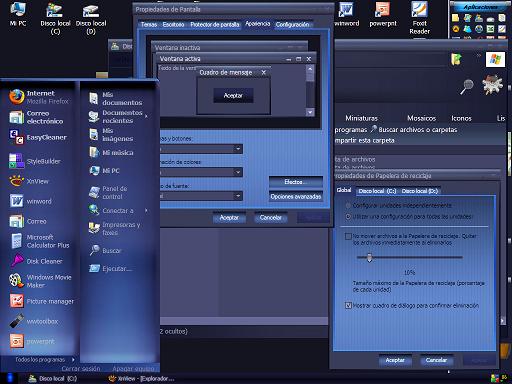All for Gmail: handy Firefox extensions, best Greasemonkey scripts, some desktop tools and lots of useful tips. Take this Gmail thingie to another level. Enjoy 
FIREFOX EXTENSIONS
 Gspace - multi-platform firefox addon that turns your gmail account into powerful online storage tool
Gspace - multi-platform firefox addon that turns your gmail account into powerful online storage tool
Gmail Search Extension - search your gmail account directly from the firefox search bar
GcalQuickTab - toggle between gmail and google calendar with keyboard shortcuts
GTDInbox - turns your account into flexible and feature-loaded ToDo-management service (GTD = Getting Things Done)
GMail Manager - manage multiple GMail accounts right from your browser
DragDropUpload - this handy extension lets you quickly attach one or more files to your emails by dragging them over the “Attach a file” link
[update] CustomizeGoogle - removes ads, switches you from http to https, hides the spam counter, quick contacts box, invite box and forces fixed font
[update] Better Gmail - integrates bunch of cool features, i.e. attachment icons, attachment Reminder, mail preview, filter assistant, label colors, macros, and saved searches
[update] GmailSkinz - powerful firefox addon with lots of cool features: (Note: some users reported having problems with this addon)
- change the colour of your inbox(from green to dark green),
- view weather, google calendar and news headlines along side your emails,
- integrate any Google IG module to sidebar menu(Awesome),
- insert images from your Picasa web album in to emails,
- insert smileys,
- change the attachment paperclip to an icon indicating the type of attachment,
- make the navigation (Inbox, Starred, Sent Mail, etc) horizontal,
- hide various page elements (invite panel, page footer and your email address from the top right of inbox).
- complete integration with Gmail: addon settings can be changed directly from the Gmail settings page.
Google Toolbar with Gmail search - Official Google toolbar featuring one-click Gmail search
E-Mail Notifier Toolbar | Gmail Notifier - as titles say ‘…notifier‘
_
GREASEMONKEY SCRIPTS (What is Greaseamonkey?)
 Gmail Super Clean - clean and distraction-free gmail. Looks great, check it out here
Gmail Super Clean - clean and distraction-free gmail. Looks great, check it out here
Gmail Spam-count Hide - hides spam count link
GMail Attachment Icons - adds attachment icons to emails, letting you see what kind of attachment an email has (HTML,JPG, PDF….) [update: 'Attachment icons' isn't a standard greasemonkey script, it's an addon for a similar Firefox extension known as Stylish. However, installing it on greasemonkey should be fine as well]
Google Reader Integration - integrates Google Reader into Gmail. Highly Recommended (demo)
GmailTo - forces all ‘mailto’ links to open in GMail
Saved Searches - lets you create ’saved searches’(aka smart folders) and display them in the separate box in the navigation menu. Clicking on a search executes the saved query. Demo
Conversation Preview - handy addon that lets you quickly preview message contents right from the main inbox window. See demo below
Google Calendar Integration - integrates Google Calendar agenda into Gmail. Demo
Label Colors - lets you color menu labels to make them stand out better. Demo
Gmail Macros - adds extra keyboard shortcuts to Gmail (i.e. “t” for move to trash, “r” for mark as read, “p” for mark as read and add to archive…etc). Read more
[update] SSLGoogle - force google mail, docs and cal pages and their intra-links to a secure connection(HTTPS)
[update] Gmail Encrypt - encrypts outgoing emails
[update] Gmail Date Search - adds a Search by Date button to Gmail’s search form
[update] Gmail Signature Float - moves your mail signature to the top of the message rather than the bottom
Following image displays all above mentioned scripts in action(click to enlarge and open it in a new windows)

_
Desktop APPS and Web TOOLS:

GmailDrive (Windows) - adds a new virtual drive(’Gmail Drive’) to ‘My Computer‘ folder and uses gmail as its storage medium. Drag’n drop files Gmail Drive and it will store them on your gmail account as if on additional hard drive. More on GmailDrive
[update] gDisk (Mac) - similar to above mentioned GmailDrive but for Mac users
Gmail ToDo - handy desktop application that stores entered todo’s in a todo label on gmail
Desktop Notifiers: GMail Notifier(official release from Google), GTray (Win XP), GCount (Mac), Gmail+Growl 2.0 (GmailNotifier addon that lets you further customize ‘new mail’ alerts)
GMail for Mobile - access gmail from your mobile
GmailFS - mountable Linux filesystem which uses Gmail as its storage medium
Google Talk - Google’s IM service which is fully integrable with GMail
You’ve Got Gmail - Gmail plugin for Trillian IM client
Update: more notifiers: KCheckGmail(Linux), Notifier2(Win)
_
TIPS and HACKS
Unbl0ck - use this tool to access gmail from places where it’s blocked (work, school…)
Gmail icon generator - creates an image of your email address to minimize spam exposure

Gmail To Thunderbird - how to access your Gmail using Mozilla Thunderbird
Shortcut List - handy, printable list of keyboard shortcuts for the Gmail
Hotmail Contacts Import - explains how to import contacts from Hotmail to Gmail
Gmail trick that explains how to find that ’someone’ who gives away your email address to spammers
Attach any file type - bunch of tricks showing you how to attach and send blocked file types, i.e. ‘*.exe’
JimsTips - huge collection of basic gmail tips
[update] What to do if your Gmail is nearly full? See here.
[update] Secret keyboard shortcut for deleting messages. Check it out here
[update] How to - import your archived emails into Gmail
[update] How to - Backup Gmail your Gmail using Google Groups
[update] How to - Re download gmail messages into outlook
[update] How to - Work with Gmail Attachments (includes cool tips, Greasemonkey scripts and Firefox addons)

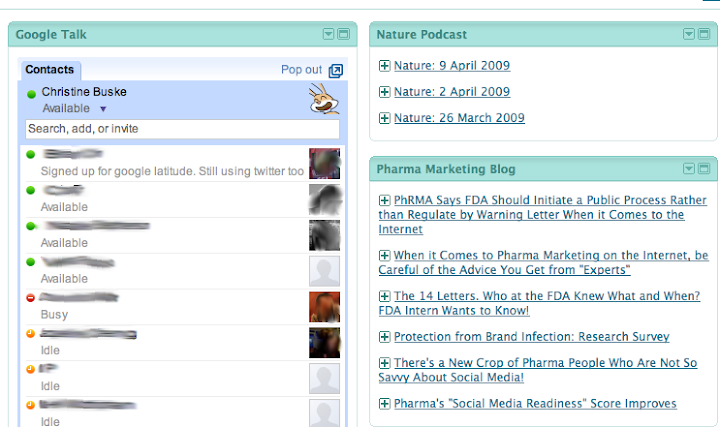

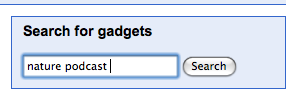
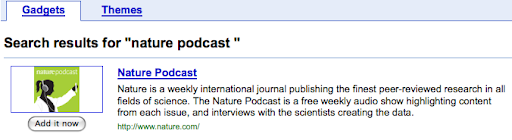
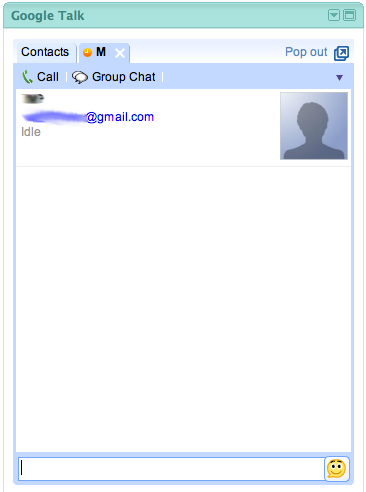

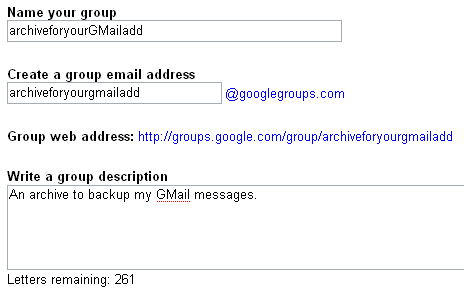
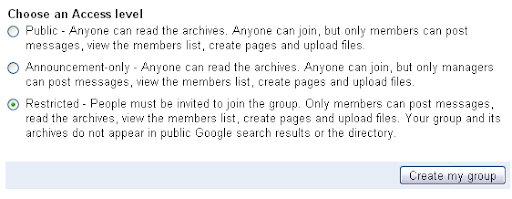
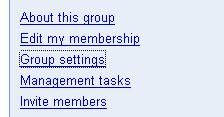
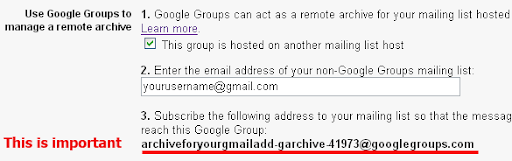

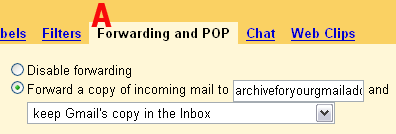






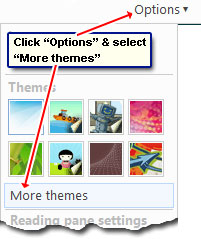 Windows Live Hotmail themes are available under "Options". Click on the link which displays a drop down menu with 8 themes. You can select one from this menu but I suggest you first check out all the themes available to you. Select "More themes" from the drop down which takes you to the Hotmail settings section.
Windows Live Hotmail themes are available under "Options". Click on the link which displays a drop down menu with 8 themes. You can select one from this menu but I suggest you first check out all the themes available to you. Select "More themes" from the drop down which takes you to the Hotmail settings section.