Add Defragment to the Right-Click Menu for a Drive
After writing the article last week about how to add Disk Cleanup to the context menu for a drive, I received several requests for how to add another menu item for Defrag instead. With a simple registry hack we can do just that.
After manually applying or downloading the hack, you'll have a new item on the right-click menu for your drives…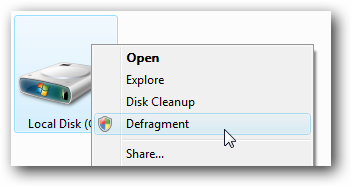
Which will start up the command-line version of Disk Defragmenter (after accepting the UAC prompt)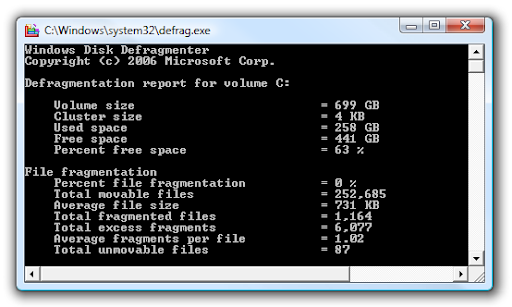
Manual Registry Hack
Open up regedit.exe through the start menu search or run box, and then browse down to the following key:
HKEY_CLASSES_ROOT\Drive\shell
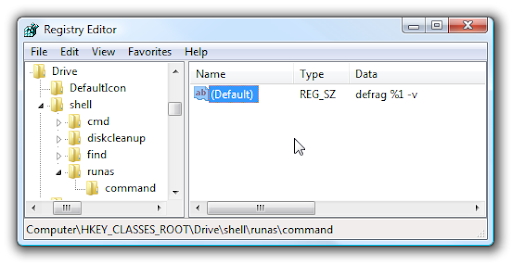
Create a new key under shell called "runas", and then set the (Default) value to "Defragment". If you want to hide this menu item behind the Shift key right-click menu, then add a new string called Extended with no value.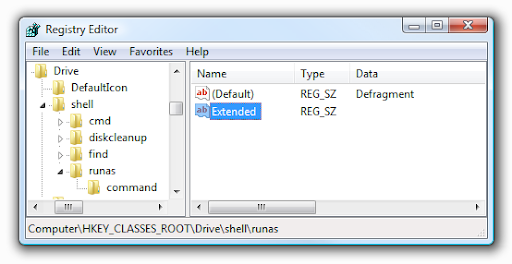
Next, you'll need to create a key called "command" and set the default value to the following, which is the command to run defrag with the default options but show verbose output.
defrag %1 -v
You can alternately choose from one of the other defrag switches here if you'd like.
Downloadable Registry Hack
Simply download, extract, and double-click on either AddDefragToDriveMenu.reg (for the regular menu) or AddDefragToExtendedDriveMenu.reg (to hide behind the Shift key). There's also an included removal script that will remove either one.
Đăng nhận xét